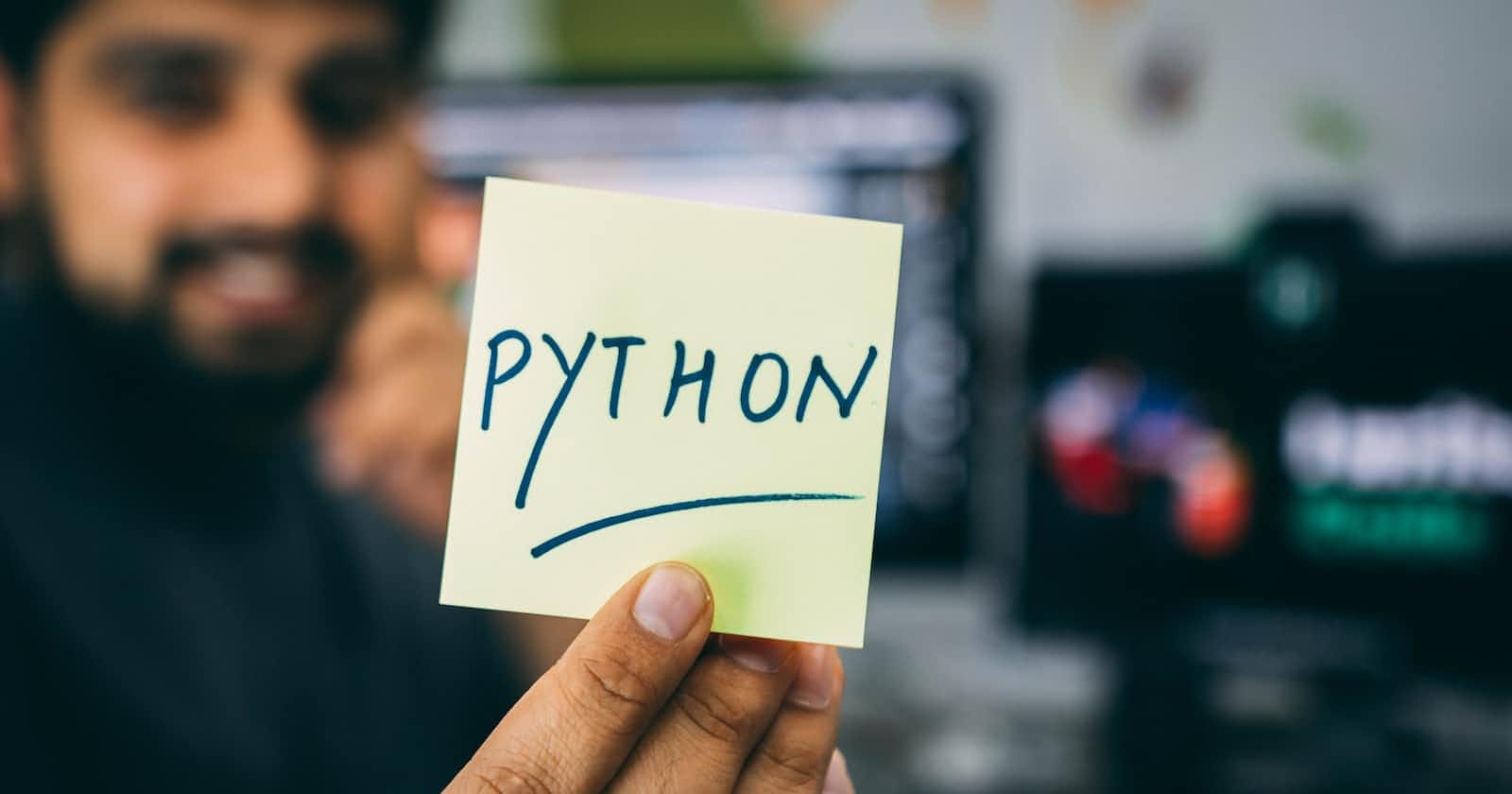Photo by Hitesh Choudhary on Unsplash
Python Virtual Environment: A Comprehensive Guide
Unlocking the Power of Isolation and Dependency Management
Table of contents
Python's virtual environment (venv) is a crucial tool for developers and programmers seeking to streamline their workflow, manage dependencies efficiently, and ensure project isolation. In this article, we will delve into the creation, inner workings, and diverse applications of Python virtual environments. With step-by-step code explanations, you'll gain a comprehensive understanding of how to set up a venv and harness its power to enhance your Python development experience.
What is Python Virtual Environment?
Python, being one of the most popular programming languages, offer a versatile and powerful environment for developers, However, managing dependencies and keeping project environments isolated can become challenging, especially when working on multiple project simultaneously. This is where Python Virtual Environments (venv) come to the rescue. In this blog post, we will delve into the creation, working principles, and practical uses of the venv, providing you with a step-by-step code explanation to create your own virtual environment.
A Python virtual environment is a self-contained directory that encapsulates an isolated Python environment, separate from the system's default Python installation. It enables developers to install project-specific dependencies and avoids version conflicts between different projects. With venv, you can create multiple virtual environments, each with its own set of installed packages, Python version, and configurations.
Creating a Python Virtual Environment:
To create a virtual environment, follow these steps:
Step 1: Verify Python Version
Ensure that Python is installed on your system by running the following command in your terminal or command prompt:
python --version
Step 2: Set Up a Virtual Environment
Open your terminal or command prompt, navigate to the desired directory, and execute the following command:
python -m venv myenv
Replace myenv with the desired name for your virtual environment.
Step 3: Activate the Virtual Environment
To activate the newly created virtual environment, run the appropriate command for your operating system:
For Windows:
myenv\Scripts\activate.batFor macOS/Linux:
source myenv/bin/activate
Understanding the Working of Python Virtual Environments:
Once activated, your shell prompt will reflect the activated environment, indicating that you are now operating within the virtual environment. Any subsequent installations or package updates will be limited to this environment.
Uses and Benefits and Python Virtual Environment:
Dependency Isolation: Virtual environments allow you to install project-specific packages, ensuring that different projects remain isolated and unaffected by each other's dependencies. This eliminates conflicts and makes it easier to manage project requirements.
Version Control: With venv, you can effortlessly switch between different Python versions for different projects. This flexibility ensures that your projects are compatible with specific Python versions or libraries.
Collaborative Development: Virtual environments simplify collaboration by providing a consistent environment for all developers involved in a project. Everyone can use the same Python version and dependencies, reducing compatibility issues.
Testing and Debugging: Virtual environments facilitate comprehensive testing and debugging by providing an isolated environment to validate your code against different configurations and dependencies. It helps ensure that your code behaves consistently across environments.
Python Virtual Environments (venv) are invaluable tools for Python developers, empowering them to create isolated environments tailored to individual projects. By encapsulating dependencies, venv ensures consistent and conflict-free installations. With the step-by-step guide provided in this blog post, you can effortlessly set up and work within a virtual environment. Embrace the power of venv and unlock enhanced productivity and efficiency in your Python development workflow.
Remember, with this, venv You have the freedom to experiment, collaborate, and develop Python projects with confidence.
Happy coding in your virtual playground!
Contact:
If you have any questions, suggestions, or feedback regarding this blog post or any other topic related to Python virtual environments, feel free to get in touch. You can reach out to the author, Ruban Gino Singh through the following channels:
Email: info@rubangino.in
Twitter: Rubangino
LinkedIn: ruban-gino-singh
Personal Website: www.rubangino.in
Ruban welcomes discussions, collaborations, and opportunities to help fellow developers. Whether you have a specific query or just want to connect, don't hesitate to reach out. Your inquiries will be responded to promptly.
Additionally, you can leave comments on the blog post itself to engage in discussions with other readers. Ruban actively monitors the comments section and will be happy to address any questions or provide further clarifications.
Thank you for reading, and Ruban looks forward to connecting with you!